Smiliemail enables you to send short animations to your friends. Your
friends can view the message you send to them as either a movie or image animation (GIF). The steps outlined below show you
how to compose and send a message to your friends.
Note: for most parts of the web page, a tool tip will be available to indicate what that particular element will
do. It will look something like:
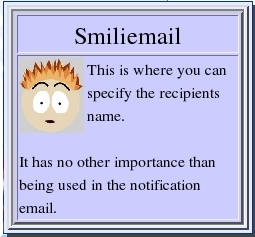
Step 1
Select the smilie that you want to send to your friend. You can click on any of the smilies provided. When a
smilie is chosen, it appears in another section (see image below).

Also select a voice for the smilie. You can also set the gender of the voice used.
Step 2
Enter the necessary fields provided.
All fields are required.
 Step 3
Step 3
Type your message in the area provided.

The "Copy Text" button will copy all highlighted text in the Message Box into the Cut and Paste Buffer for
you to edit elsewhere if required.
Be careful of doing this though!!
Smiliemail enables you to add emotion and gestures to your smilie. Use the
Buttons to
animate the smilie.

To add Emotion to your smilie, highlight the text you want to add emotion to, then click on one of the
Emotion Buttons. You should
NOT add an emotion tag within another emotion tag. After the message has been tagged it will look something like this.
<p>
<happy>
Hello John,
I wrote you a letter this morning, and I hope to hear from you soon. <pause length="long"/> see you soon <smile duration="1s"/> and I will give you a call soon.
</happy>
</p>
|
|
You can add as many emotions and gestures as you wish. Do NOT edit the tags manually. And do NOT add any extra tags otherwise your message will not be processed or will be processed incorrectly.
Step
4
Once you have added emotions and actions, you can set other aspects of the animation.

Sending lightweight email means: Smiliemail will send the smiliemail website url only as plain text. This may be good for
making the notification not look like spam email.
The different formats will dictate the size of the animation and its capabilities. An animated gif is small, but no
sound!! For the animations, MP4 and Flash are often 1/5th to 1/10th the size of the straight AVI
format.
 You may also select the size of the animation that is created. The bigger the size,
the longer it will take to generate but more importantly, the size of the generated video file will be larger.
You may also select the size of the animation that is created. The bigger the size,
the longer it will take to generate but more importantly, the size of the generated video file will be larger.
The maximum message that you can send, including the tags, is set to some maximum. This maximum is typically
set to the value 800 characters. Again, the longer the message, the longer it will take to generate but more importantly, the size of the generated video file will be larger.
Please be kind to our server!!
Step 5
Once you have set all these parameters for your message, you can send it:

If you use foreign tags or your message is assessed to be invalid for any other reason, you will get the following error page
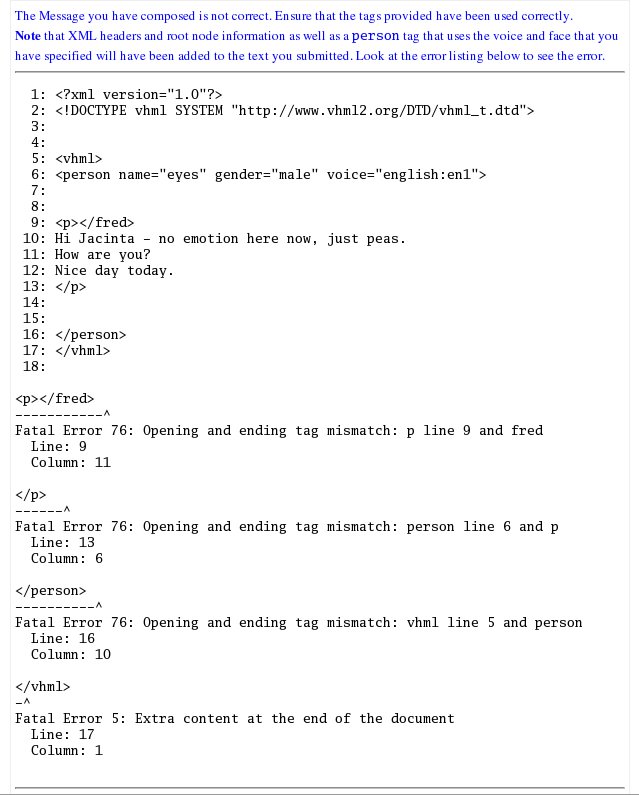
If you get this page, just follow the instructions provided on the page.
Due to the time required to process messages, you will be notified by email once the message has be delivered.
Once you have received the email, follow the instructions provided in the email.
Please take the time to fill in the evaluation form once you have had a look at the resulting animation.
You can view all the messages you have sent through this page (see image below). And the link to the evaluation forms is given in the main menu.

Guide Lines
1. All fields are required
2. Either you have ALL plain text or you will need <p> tags around your
message, especially if you want emotions.
3. You should
NOT add an emotion tag within another emotion tag. for example.
<sad>
<sad>
Hello John.
</sad>
</sad>
4. Do not add any extra (foreign) tags. e.g.
<sad>
Hello John. <br> <hr>
</sad>
Only use the provided buttons (tags).
5. Use the Sender Evaluation Form if you have sent a message using the application. And
use the Receiver Evaluation Form if you have received a message using this application. If you have both
sent and received a message through the application, then please fill in both Evaluation forms. This should not take more than 30 minutes.
6.
If you are unsure of the definition of some of the words in the Evaluation Forms, use the Definition page link provided in the main menu.
7. This application supports English only. Sorry! :?(













